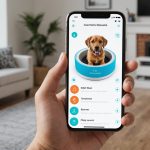In today’s data-driven era, businesses thrive on timely and actionable insights. To stay ahead, you must harness the power of real-time analytics. Google BigQuery and Data Studio offer a seamless and efficient way to achieve this. This guide will walk you through setting up a real-time analytics platform using these powerful tools, ensuring you can make informed decisions rapidly.
Understanding Google BigQuery and Data Studio
Before diving into the setup process, it’s crucial to understand what Google BigQuery and Data Studio bring to the table. Google BigQuery is a highly scalable, serverless data warehouse designed to handle large datasets swiftly. It supports real-time data analysis, which is pivotal for making immediate business decisions.
Also to read : What are the best practices for managing secrets using HashiCorp Vault?
Meanwhile, Google Data Studio is a powerful data visualization tool that transforms raw data into meaningful, interactive reports. It seamlessly integrates with BigQuery, allowing you to build real-time dashboards that provide a comprehensive view of your business metrics.
The combination of BigQuery’s robust data handling capabilities and Data Studio’s intuitive visualization tools makes them an ideal pair for setting up a real-time analytics platform.
Also read : What are the best practices for implementing data masking in a SQL Server database?
Setting Up Google BigQuery for Real-Time Analytics
To leverage the full potential of Google BigQuery, you’ll need to follow a systematic approach. Here, we’ll walk you through the essential steps for setting up BigQuery for real-time analytics.
Step 1: Create a Google Cloud Project
First, you need a Google Cloud project. If you don’t have one, create it by following these steps:
- Visit the Google Cloud Console.
- Click on the project dropdown and select "New Project."
- Enter the project name and billing account information.
- Click "Create."
Step 2: Enable BigQuery API
Once your project is set up, enable the BigQuery API:
- In the Google Cloud Console, navigate to the API Library.
- Search for "BigQuery API" and click on it.
- Click "Enable."
Step 3: Create a Dataset
Datasets are containers within BigQuery that store your tables. Here’s how to create one:
- In the BigQuery console, click on your project.
- Click "Create Dataset."
- Enter a unique dataset ID and specify the data location (e.g., US or EU).
- Click "Create Dataset."
Step 4: Import Data
To analyze data in real-time, you need to import your data into BigQuery. You can do this using various methods, such as:
- Streaming Inserts: This method allows you to insert data row by row with minimal delay.
- Batch Loading: Use this for larger datasets where real-time processing is not critical.
- Cloud Pub/Sub: This is ideal for real-time event-driven data.
Ensure your data is structured correctly for optimal performance. You can use SQL queries within BigQuery to transform and clean your data as needed.
Creating Real-Time Dashboards with Google Data Studio
With your data now in BigQuery, it’s time to visualize it using Google Data Studio. This section outlines the steps to create real-time dashboards that provide actionable insights.
Step 1: Connect Data Studio to BigQuery
- Open Google Data Studio and click on "Create," then "Data Source."
- Select "BigQuery" from the list of connectors.
- Authorize Data Studio to access your BigQuery project.
- Choose the project, dataset, and table you want to connect.
Step 2: Design Your Dashboard
Designing an effective dashboard involves considering the key metrics and KPIs that matter to your business. Here are some tips:
- Keep it Simple: Focus on the most critical metrics to avoid overwhelming the viewer.
- Use Visuals Wisely: Choose appropriate charts and graphs to represent your data.
- Interactive Elements: Add filters and date range controls to allow users to customize their view.
Step 3: Add Real-Time Data
To ensure your dashboards reflect real-time data, configure the data source settings in Data Studio:
- Click on your data source.
- Under "Data Freshness," select the desired refresh interval (e.g., every 15 minutes).
- Ensure your BigQuery dataset is updated frequently using streaming inserts or Cloud Pub/Sub.
Step 4: Share and Collaborate
One of Data Studio’s strengths is its collaborative features. Share your dashboard with stakeholders by:
- Clicking the "Share" button.
- Entering the email addresses of the collaborators.
- Setting the appropriate permissions (view or edit).
Optimizing Performance for Real-Time Analytics
Setting up your real-time analytics platform is just the beginning. To maximize its effectiveness, you need to focus on performance optimization. Here are some strategies to ensure your platform runs seamlessly.
Efficiently Structuring Your Data
Properly structured data is essential for performance. Organize your tables and datasets to minimize query complexity:
- Partitioned Tables: Use partitioning to divide your table into smaller segments, improving query performance and reducing costs.
- Clustering: Cluster your data based on common fields to speed up query execution.
Query Optimization
Write efficient SQL queries to minimize processing time:
- *Avoid SELECT : Select only the columns you need to reduce data processing.
- Use WHERE Clauses: Filter data early in your queries to reduce the amount of data processed.
- Aggregate Functions: Use aggregate functions wisely to summarize data efficiently.
Monitoring and Alerts
Set up monitoring and alerts to stay informed about the performance and health of your analytics platform:
- Google Cloud Monitoring: Use this to track BigQuery query performance, resource usage, and potential issues.
- Alerts: Configure alerts for high query latency or errors to address issues promptly.
Cost Management
Real-time analytics can be resource-intensive. Implement cost management strategies to keep your expenses in check:
- Query Cost Estimation: Use BigQuery’s query cost estimation feature to predict and control expenses.
- Data Retention Policies: Set data retention policies to manage storage costs effectively.
- Optimize Storage: Regularly review and optimize your storage to avoid unnecessary expenses.
Ensuring Data Security and Compliance
When handling real-time data, ensuring data security and compliance is paramount. Here are some best practices to safeguard your analytics platform.
Data Encryption
Encrypt your data both in transit and at rest:
- Encryption at Rest: BigQuery automatically encrypts your data at rest.
- Encryption in Transit: Use HTTPS to secure data transmission between your applications and BigQuery.
Access Control
Implement strict access control measures to protect your data:
- IAM Roles: Use Identity and Access Management (IAM) roles to grant permissions only to authorized users.
- Service Accounts: Use service accounts with specific permissions for automated processes.
Compliance
Ensure your platform complies with relevant regulations such as GDPR or CCPA:
- Data Anonymization: Implement data anonymization techniques to protect sensitive information.
- Audit Logs: Enable audit logs to track access and modifications to your data.
Setting up a real-time analytics platform using Google BigQuery and Data Studio empowers you to make data-driven decisions swiftly and confidently. This guide provided a comprehensive walkthrough, from setting up BigQuery and importing data to designing interactive dashboards in Data Studio. By following these steps and best practices, you can harness the full potential of real-time analytics, gaining valuable insights that drive your business forward.
With BigQuery’s powerful data processing capabilities and Data Studio’s intuitive visualization tools, you have the tools needed to transform raw data into actionable insights. Start your journey today and unlock the true power of real-time analytics for your business.