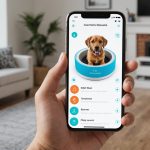Synology DS918+ is a powerful and versatile NAS (Network Attached Storage) device that many home office users turn to for their data storage and backup needs. In the era of remote work and digital files, managing your data effectively and securely is no longer optional — it’s mandatory.
To make the most of your Synology DS918+ and ensure smooth and safe operations, you must follow some best practices. Here, we will delve into the essentials of managing your storage and backups on your Synology DS918+.
Topic to read : What are the steps to install and configure a liquid cooling system in a Cooler Master MasterBox NR600 for an Intel Core i9?
Establish a Consistent Data Organization Structure
When it comes to data storage, organization is key. The Synology DS918+ allows you to create different shared folders for organizing your data, but it’s up to you to implement a system that works best for your specific needs.
Start by mapping out the types of files you’ll be storing: work documents, personal photos, multimedia files, etc. Then, create shared folders for each filetype, labeling them clearly and intuitively. Consider also using sub-folders to further categorize your files.
Also to discover : What are the best practices for configuring a secure home network using a Netgear Orbi RBK50 mesh system?
For instance, you might have a main folder named ‘Work’, with sub-folders for ‘Projects’, ‘Finance’, ‘Marketing’, and so on. The goal is to make it easy to locate specific files when you need them.
Implement a Regular Backup Schedule
One of the biggest advantages of using a Synology DS918+ is its comprehensive backup capabilities. However, having the ability to backup does not equate to being protected — you must actually carry out regular backups.
Consider your work schedule and how often you generate new data. If your work involves creating new files daily, you might want to set up daily backups. If you deal with important data that shouldn’t be lost, consider backing up multiple times a day.
To set up a backup schedule, use the Synology’s Hyper Backup application which lets you automate backups to external drives, other Synology devices, or cloud services. The best practice is to follow the 3-2-1 rule: keep three copies of your data, on two different types of storage, with one of them located offsite.
Regularly Monitor and Maintain Your NAS
Like any technology, your Synology DS918+ requires regular monitoring and maintenance to continue performing at its best. This includes checking the system health, updating the DiskStation Manager (DSM) software, and replacing faulty drives.
The DSM provides a clear overview of the system’s status, including CPU usage, memory consumption, and disk health. It’s important to check these regularly and address any potential issues promptly.
In addition, make sure your DSM is always up-to-date. Synology regularly releases updates which not only provide new features but also fix bugs and patch security vulnerabilities.
Enable Data Encryption
In a home office setup, data security is paramount. The Synology DS918+ comes with built-in encryption features to help protect your sensitive data.
Enabling encryption on your shared folders adds an extra layer of security, making it harder for unauthorized persons to access your data. When you create a new shared folder, you’ll see the option to encrypt it — make use of this whenever you’re storing sensitive information.
Remember, though, once a folder is encrypted, you’ll need a key to access it. Don’t lose this key, or you’ll lose access to your data!
Make Use of Storage Space Efficiently
Finally, while the Synology DS918+ does offer a generous amount of storage space, it’s still important to use it efficiently. This involves regular cleanups of your storage and making use of Synology’s advanced storage technologies.
Regularly go through your files and delete any that are no longer needed. In addition, consider using Synology’s Btrfs file system, which offers features like data compression and deduplication, helping you save storage space.
Moreover, understand your storage needs and plan your hard drive configuration accordingly. The DS918+ supports several RAID types, each with its own balance of storage space, data protection, and performance.
Managing storage and backups efficiently on your Synology DS918+ requires a proactive approach. With regular monitoring, consistent data organization, frequent backups, data encryption, and smart storage usage, you can ensure that your data stays accessible, protected, and optimized.
Using the Synology DS918+ Snapshot and Replication Feature
Beyond just backing up your data, you also want to ensure that you can easily restore it in the event of data loss or corruption. This is where the Snapshot and Replication feature of the Synology DS918+ comes in handy.
A snapshot is essentially a point-in-time copy of your data, while replication allows you to duplicate your data to another device or location. These tools provide an additional layer of data protection, allowing you to quickly recover your data if needed.
The Synology DS918+ supports snapshots for both individual folders and entire volumes. You can schedule snapshots to be taken periodically, ensuring that you always have a recent copy of your data. Additionally, you can set up replication tasks to synchronize your data to another Synology NAS or any compatible device.
Implementing snapshots and replication tasks is fairly straightforward. From the DSM, go to the ‘Snapshot Replication’ interface and follow the prompts to set up your tasks. Remember to test your snapshots and replication tasks periodically to ensure they’re functioning as expected.
Make Use of the Synology Mobile Apps
As a home office user, you may not always be at your desk. But that shouldn’t stop you from accessing and managing your data. Synology offers several mobile apps that can help you stay connected to your data wherever you are.
DS File allows you to access your files on your DS918+ directly from your phone or tablet. You can even open, edit, and share your files directly from the app.
If you’re more concerned about monitoring your Synology device’s health, DS Finder is the app for you. It allows you to check the system status, receive push notifications of system events, and even restart or shut down your NAS remotely.
Finally, you can use the DS get app to manage your download tasks on the DS918+.
Efficient management of storage and backups on a Synology DS918+ in a home office setting requires a careful and proactive approach. From establishing a consistent data organization structure and regular backup schedules, to monitoring the system’s health and using its snapshot and replication features, every step plays a crucial role in ensuring that your data is safe, accessible, and optimally used.
Moreover, the use of encryption features and smart storage usage practices further enhances your data security and efficiency. And with Synology’s suite of mobile apps, you can stay connected and manage your data wherever you are.
By adhering to these practices, you can ensure that your Synology DS918+ serves as a reliable and robust data management solution for your home office needs. Whether you’re dealing with work documents, personal photos, or multimedia files, you can rest assured that your data is well-protected and easy to manage.