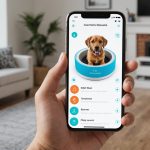In today’s fast-paced digital world, graphic design requires a combination of creative talent and the right tools. The Lenovo IdeaPad Flex 5 stands out as a versatile laptop for designers, but how do you get the most out of it for graphic design tasks using Adobe Illustrator? This article will guide you through optimizing your Lenovo IdeaPad Flex 5 to achieve high performance and efficiency in your graphic design projects.
Understanding Your Lenovo IdeaPad Flex 5 Capabilities
Before you dive into optimization, it’s essential to understand the capabilities of your Lenovo IdeaPad Flex 5. Equipped with AMD Ryzen or Intel Core processors, the Flex 5 offers impressive performance for a variety of tasks. Its touch screen and pen included functionality make it particularly attractive for illustrators and designers.
Also read : How to set up a custom-built PC for high-quality music production using FL Studio?
The Lenovo IdeaPad Flex 5 comes with Radeon graphics in AMD models or Intel integrated graphics in Intel Core models, which are capable but may require some tweaking for graphic design. The display usually features a good refresh rate, providing a smoother experience for drawing and editing. Consider upgrading to a model with higher RAM SSD capacities to handle large files and complex projects.
Key Specifications:
- Processor: AMD Ryzen or Intel Core (recent gen Intel models preferred)
- Graphics: Radeon Graphics or Intel Integrated Graphics
- RAM: Minimum 8GB, upgradeable to 16GB or more
- SSD: Recommend 512GB or higher for storage needs
- Display: Full HD or higher with touch capability
- Battery Life: Decent, but be prepared to manage power settings for optimal use
Understanding these specifications helps you make informed decisions on what to adjust or upgrade for Adobe Illustrator.
Optimizing System Settings for Performance
To get the best performance from your Lenovo IdeaPad Flex 5, start by optimizing the operating system. Windows offers several settings that can be tweaked to enhance performance and ensure your laptop runs smoothly during intense graphic design sessions.
Operating System Tweaks:
- Update Your System: Always keep your Windows operating system and drivers up to date. This ensures you have the latest optimizations and fixes.
- Power Settings: Switch to High-Performance mode. This setting prioritizes performance over battery life, making your system more responsive.
- Disable Unnecessary Startup Programs: Use the Task Manager to disable unnecessary startup programs that can slow down your system.
- Adjust Visual Effects: Turn off or reduce visual effects in Windows for a performance boost. Go to System Properties > Advanced > Performance Settings and select “Adjust for best performance.”
- SSD Maintenance: Regularly check your SSD health and perform disk cleanup to remove unnecessary files and free up space.
These adjustments ensure that your Lenovo IdeaPad Flex 5 is running optimally and ready for the demanding tasks of Adobe Illustrator.
Configuring Adobe Illustrator Settings
Once you’ve optimized your system, it’s time to tweak Adobe Illustrator for the best experience. Illustrator is a powerful tool, and proper configuration can significantly impact your workflow and efficiency.
Recommended Illustrator Settings:
- Performance Preferences: Go to Edit > Preferences > Performance and ensure that GPU Performance is enabled if you have a compatible graphics card. This enhances real-time rendering.
- Memory Usage: Allocate more memory to Illustrator by adjusting the Memory Usage settings. This is particularly important if you work with large, high-resolution files.
- Scratch Disks: Designate your SSD as the scratch disk for Illustrator. This uses your SSD for temporary storage, speeding up operations.
- User Interface Scaling: Adjust UI scaling for better visibility on high-resolution screens. This can be found under Preferences > User Interface.
- Performance Monitoring: Use Illustrator‘s built-in performance monitoring tools to identify and address bottlenecks in your workflow.
Properly configuring Adobe Illustrator ensures smoother operation and allows you to take full advantage of your Lenovo IdeaPad Flex 5‘s capabilities.
Utilizing External Hardware and Accessories
Sometimes, optimizing your laptop itself is not enough. Integrating external hardware and accessories can significantly enhance your graphic design experience.
External Monitors and Keyboards:
- External Monitor: Using an external monitor with a higher resolution and better color accuracy can make a world of difference. The Lenovo IdeaPad Flex 5 supports external monitors through HDMI or USB-C.
- External Keyboard and Mouse: A more ergonomic keyboard and a high-precision mouse can improve your comfort and efficiency. Although the Lenovo keyboard is good, having a separate setup can be beneficial for extended work hours.
- Drawing Tablets: While the Flex 5 has a touch screen and pen, a dedicated drawing tablet with a larger surface area can offer more precision and comfort for detailed work.
Storage Solutions:
- External SSDs: For additional storage, consider using external SSDs. They offer fast read/write speeds and a large capacity for storing design files.
- Cloud Storage: Utilize cloud storage solutions like Google Drive or Dropbox for easy access and sharing of your designs from anywhere.
Incorporating these external accessories and storage solutions will help streamline your workflow and make your Lenovo IdeaPad Flex 5 a more effective tool for graphic design.
Maximizing Battery Life for Mobile Work
While performance is crucial, managing battery life is equally important, especially if you work on the go. The Lenovo IdeaPad Flex 5 has a decent battery life, but heavy graphic design tasks can drain the battery quickly. Here are some tips to maximize battery life.
Battery Management Tips:
- Power Saving Mode: Use Windows’ Power Saving mode when you are not plugged in. This reduces power consumption by limiting background activity and adjusting screen brightness.
- Reduce Screen Brightness: Lowering the screen brightness can significantly extend battery life. Use the Windows Mobility Center to adjust the brightness quickly.
- Manage Background Processes: Close unnecessary background applications to save power. Use the Task Manager to monitor and manage these processes.
- Disable Bluetooth and Wi-Fi: Turn off Bluetooth and Wi-Fi when not needed to conserve battery.
- **Use Battery Saver for Adobe Illustrator: Illustrator can be resource-intensive. Consider closing it when you don’t need it or switching to Battery Saver mode to extend battery life.
By managing your battery life effectively, you ensure that your Lenovo IdeaPad Flex 5 remains operational for extended periods, allowing you to work on your designs without constant worry about finding a power outlet.
Optimizing a Lenovo IdeaPad Flex 5 for graphic design tasks using Adobe Illustrator involves a mix of system settings, software configurations, and external accessories. Understanding your laptop’s capabilities, tweaking Windows settings, configuring Illustrator, utilizing external hardware, and managing battery life are key steps to achieving a high-performance, efficient graphic design workstation. With these optimizations, you’ll find that the Lenovo IdeaPad Flex 5 can be one of the best laptops for graphic design, providing a seamless and enjoyable experience for all your creative endeavors.